Work more efficiently in Firefox by clearing the downloads list, removing old Java Consoles, and switching to newly opened tabs.
For the last couple weeks I've been focusing on Windows basics ("Windows Explorer Explained: Tips for Newbies" and "Windows Explorer Tips: Select Files Fast, Show Extensions, Rename Setup Files"). This week let's move on to a new topic: getting Mozilla Firefox to run more efficiently. Read on if you've ever been frustrated by slow performance in Firefox.
Improve Firefox Performance by Clearing the Downloads List
Recently I noticed that whenever I downloaded a file in Firefox, the program turned into molasses--especially just after the download finished. The browser would literally freeze up for seconds at a time for about a minute after.
On a whim, I opened up the Downloads list (accessible by pressingCtrl-J). It was pretty lengthy; I hadn't cleared it in as long as I could remember. Admittedly, I just never bothered, as I didn't think it necessary. Also on a whim, I clicked Clear List, which wiped the slate clean, so to speak. (This doesn't delete your downloads, but merely Firefox's record of them.)
You know what? The next time I downloaded a file, Firefox hummed along like its regular speedy self. No hangs, no delays. I'm not sure why this made the difference, but it definitely did. If you're encountering a similar issue, I recommend trying the same procedure.
Remove Old Versions of the Java Console From Firefox
Java, of course, is the programming language/platform that's used by various Web sites and apps--you know, the thing that's constantly nagging you to install updates.
Every time you do so, Firefox inherits a new version of the Java Console (a debugging tool that's useless to the vast majority of users). Unfortunately, the old ones don't get deleted. Does that impact Firefox performance? I don't know for sure, but it can't help--and I do know I don't want half a dozen Java Consoles cluttering things up!
If you look at your Firefox Add-ons list (by selecting Tools, Add-ons), you may indeed see several instances of Java Console. However, you'll also notice that the uninstall button for each one is greyed out. How can you remove the old Consoles?
Simple: Exit Firefox, then run it as an administrator. To do so, right-click your Firefox desktop icon, then choose Run as administrator. Now, when you go back to the Add-ons list, you'll have the option of uninstalling Java Consoles.
You can probably get rid of them all, though I recommend keeping the one with the highest version number, just in case the Java Runtime Environment needs it for some reason.
Make Firefox Immediately Switch to a Newly Opened Tab
Normally, when you click a link that opens a new tab (or hold down the Ctrl key while clicking a link, which forces a new tab to open), Firefox doesn't actually switch to that tab. It keeps you where you were. That doesn't make a ton of sense. After all, why would you open a new tab if you didn't want to view it right away?
Fortunately, there's an easy way to change Firefox's behavior when it comes to new tabs: Click the Tools menu, then Options, and then click Tabs. Enable the last option in the list: When I open a link in a new tab, switch to it immediately. (Pretty straightforward, huh?) Click OK and you're done.
GET THE UPDATES IN YOUR EMAIL

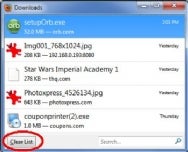
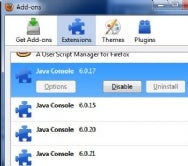
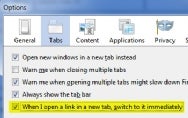







www.UniQueSoft.Tk
ReplyDelete